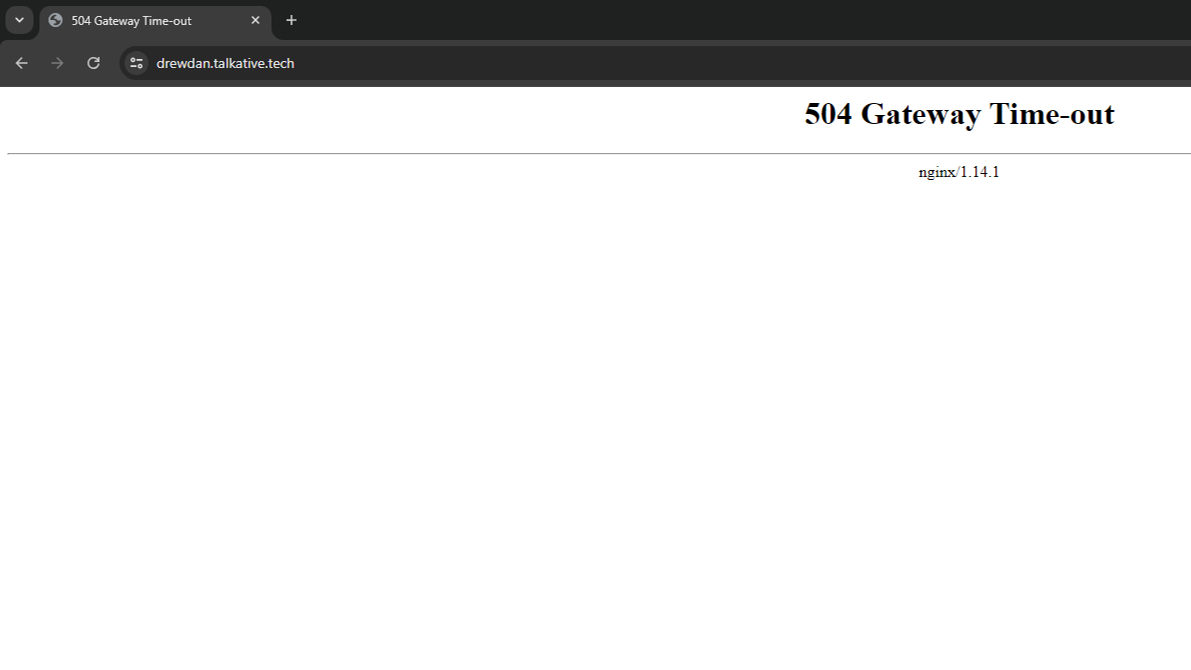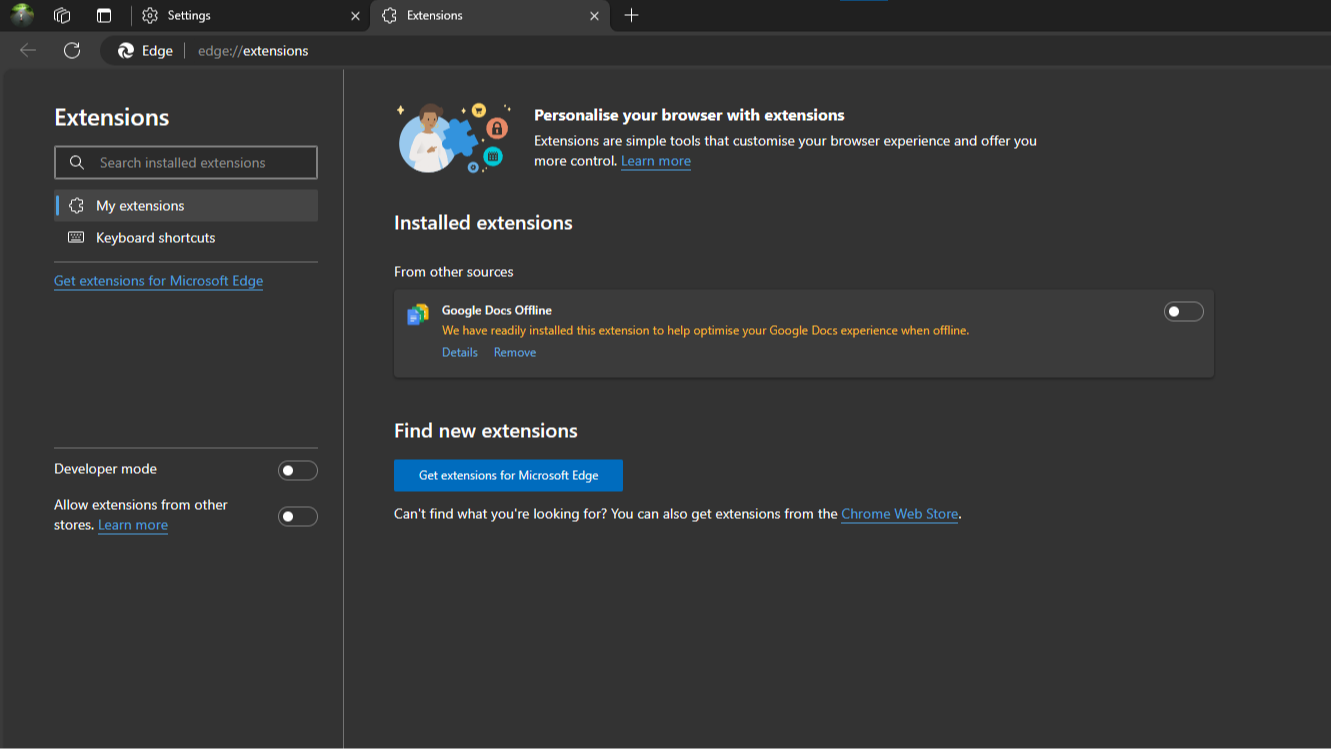
Sideloading an extension in Microsoft Edge
DevOps
Published: March 27, 2024
Author: Andrew Arscott
Whilst there are many extensions available for the Microsoft Edge Browser, sometimes, you might need to install one which is not available via their add-on store, or via Chrome. In this instance, you might decide to "sideload" an extension instead.
This is commonly done by developers whilst they are developing extensions, however, a company might build their own extensions for employees which they don't want to list publically, this solution is ideal for that scenario.
To begin, load your Microsoft Edge browser and navigate to edge://extensions/ or navigate to the extensions tab from the main menu - this will load the Edge extensions page:

To sideload an extension, you must first enable "Developer Mode" by toggling the tab you see on the left hand side of the page. Doing this will add new options to the top of the page:

"Load unpacked" will let you load an unpacked extension into your Microsoft Edge browser. An unpacked extension is the source code for the extension, it will usually be a collection of JavaScript, HTML, Image files and any other assets required for the extension. Additionally, it will include a manifest.json file which contains details about the extension.
Click load unpacked and navigate to the directory where your unpacked extension is and select the folder. The folder you select should contain the manifest.json file.
Once you have selected the folder, the package will now appear in your list of installed extensions "From other sources":

The toggle on the right hand side will let you enable and disable the package, and additionally you can view the details, remove it or reload it, if the source code changes.
Clicking the extensions button in the Microsoft Edge browser will now show the extension and it will be ready for use.

Clicking the eye icon with a line through it will let you pin the new extension to the task bar.
You can do this with any extension as long as you have the source code and a valid manifest file. We'd recommend only doing this for extensions you know and trust from reputable sources.